How to view Activity Log?
Your
Activities Log shows all activities done in ioMoVo app from your personal
account. Quick Links Submenu allows quick accessibility to activities page. You
can monitor daily activities and keep eyes on unusual activities from
Activity Log. It maintains history of the files. You can expand the file activity
to view the history of activities done in the same file. The search criteria filter
your records according to your requirements. You can sort the list according to
latest creation date and high to low storage size. If record list is too long,
it is recommended to select row per page selection for better visibility. Back
and forth button at the bottom navigate you through the record list. You can
view the Activity log from the Account Settings page also.
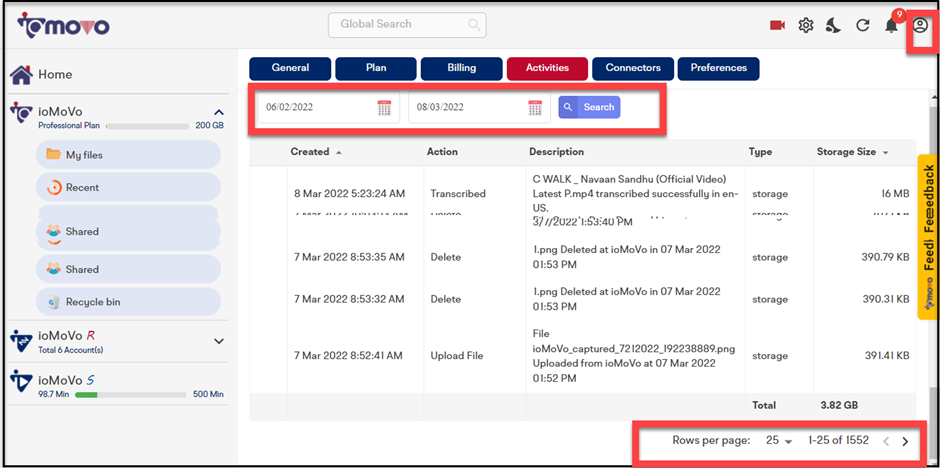

Get an actionable insights into all of your digital assets through Activity Log.
Calendar
You can filter
your records in search filed by giving calendar dates and years. Suppose you
want to see three months current Activity Log report starting from March.
Select starting date and month in March for the current year and ending date
and month after 3 months from March. The search result will display three
months Activity log report starting from March for the current year. You can
filter yearly report through Calendar data.
If record list is too long, it is recommended to select row per page selection for better visibility. Back and forth button at the bottom navigate you through the record list.
To view Activity Log, perform the following actions:
- Click Settings
button at top right corner or Activity Log from Quick Links Submenu at Home screen, the Activities page opens.
- Select date and year in
calendar to filter the records.
- Sort Created and Storage
size category, if required.
- Expand file activities by
clicking the expandable icon
besides the file.
- Select row per page selection, if the list is long.
Related Articles
How to view billing details?
The Billing Information page shows current billing information and history of previous payments. You can filter your records by selecting the year and sort Invoice date in ascending or descending order as per your convenience. You have the option to ...How to change account settings?
Account Settings page opens your active account details page. You might have more than one account but Account Settings page displays your current logged in account details. You can edit your profile and address details from the Account Settings ...What is sharable accounts?
ioMoVo is integrated with most of the common cloud storage platforms such as, Google Drive, Dropbox, Box, Azure, AWS and popular video publishing platforms to distribute content to external storages quickly to reduce time-to-market reach. You can ...How to upgrade plan?
Upgrade link in Quick Links submenu at Home page allows you to directly navigate to Upgrade Plan page. After ioMoVo Start-up plan, you can add, modify, or upgrade to enterprise features of ioMoVo and add more subscriptions to your current plan. You ...