Appearance
ioMoVo app functions in two modes of appearances: Dark mode & Normal mode. It's toggle key function--when one is active, the other gets inactive.
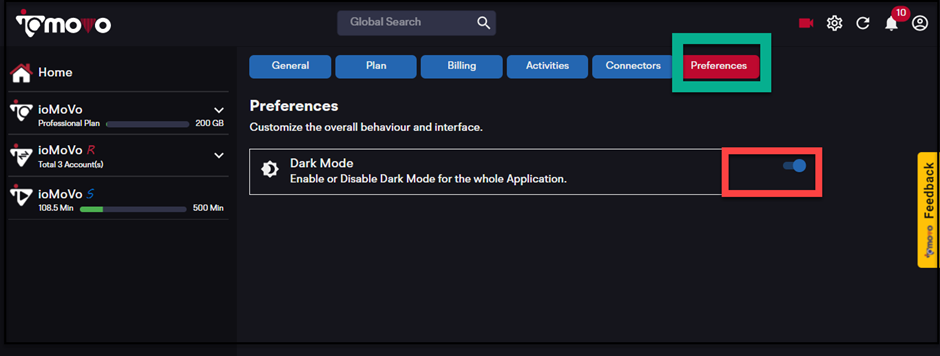
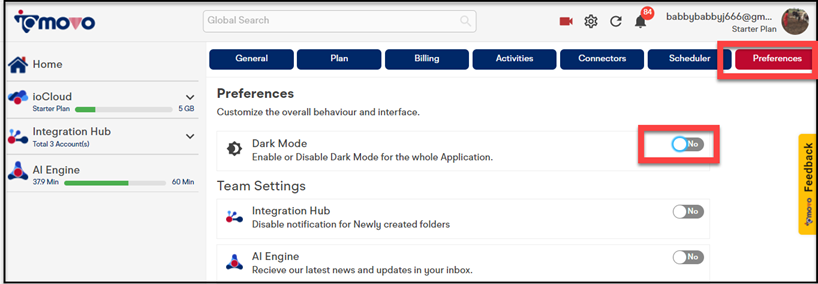
Dark Mode
You can customize the overall look of the interface by changing to dark mode  of the interface. In dark mode the back ground of the interface gets pitch dark and content appear bright white. You can use dark mode when you need to see Active Log, video files, images or any content specific things. Dark mode highlights the content appearance.
of the interface. In dark mode the back ground of the interface gets pitch dark and content appear bright white. You can use dark mode when you need to see Active Log, video files, images or any content specific things. Dark mode highlights the content appearance.
Changing mode is a toggle key at the right corner of the ioMoVo interface. When there is a dark mode, it can be toggled to normal mode and vice-versa.
Alternatively, you can
switch mode between dark and normal from the Preferences tab also at the
Account Settings page. It will enable or disable the dark mode for the whole
application. When you select the dark mode from Preferences tab, the entire
application will be changed into dark mode and won’t be converted into normal
mode until you revert the action from the Preference tab, itself. There will
not be any option to change mode at the interface except the Preference tab.
So, until you are sure of dark mode/normal mode, don’t change settings from
Preference tab.
Normal Mode
You can customize the overall look of the interface by changing to normal mode  of the interface. By default, the theme of the interface is in normal mode. In dark mode the back ground of the interface gets pitch dark and content appear bright white. In normal mode
of the interface. By default, the theme of the interface is in normal mode. In dark mode the back ground of the interface gets pitch dark and content appear bright white. In normal mode  the background is white and content is in black color. All contents, menus, tabs, buttons, links are in natural colours. Dark mode highlights the content appearance.
the background is white and content is in black color. All contents, menus, tabs, buttons, links are in natural colours. Dark mode highlights the content appearance.
Changing mode is a toggle
key at the right corner of the ioMoVo interface. When there is a normal mode,
it can be toggled to dark mode and vice-versa.
Alternatively, you can switch mode between dark
and normal from the Preferences tab at the Account Settings page. It will
enable or disable the normal mode for the whole application. When you select
the normal mode from Preferences tab, the entire application will be changed
into normal mode and can’t be converted into a dark mode until you revert the
action from the Preference tab, itself. There will not be any option to change
mode for the interface than from the Preference tab. So, until you are sure of
dark mode/normal mode, don’t change settings from Preference tab.