How to do burn captioning in AI Engine?
A caption is a descriptive title under a
photograph or video screen. Burn captioning is the speech-to-text conversion
that comes as a subtitle at the bottom of the video screen. You can translate
the speech into many languages. You can select multiple check boxes to generate bulk
captioning for the same video file. After completion of captioning, the video
file is saved in AI Engine folder in ioMoVo. You can see media files on a new tab or download
it on your native drive. Alternatively, you can have detailed
view of captioned files in the editing panel of the file. Click a file in AI Engine section, the file is opened in a new tab with all details. From the Download tab 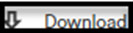 , you can have detailed views of transcribed and captioned files with date and time. You can toggle the views in list or grid. You can download the captioned file on your local drive, too. Burn Captioning
feature is available with AI Engine Package.
, you can have detailed views of transcribed and captioned files with date and time. You can toggle the views in list or grid. You can download the captioned file on your local drive, too. Burn Captioning
feature is available with AI Engine Package.
 In AI Engine folder, the burn captioned and transcribed files have last few letters in their file names which identify their association with a particular languages. For example, en-us for English united states or ar-eg for Arabian English and so on. srt, .vtt, .avi, mp4 are few file extensions for burn captioned and transcribed files.
In AI Engine folder, the burn captioned and transcribed files have last few letters in their file names which identify their association with a particular languages. For example, en-us for English united states or ar-eg for Arabian English and so on. srt, .vtt, .avi, mp4 are few file extensions for burn captioned and transcribed files.To burn captioning, perform the following actions:
- Click AI Engine menu on the left side of a dashboard, the grid view of media files appears.
- Click any video file, the file will be opened in the editing panel of AI Engine.
- Click Burn Caption button
below your video. The Select Burn Captions Profile’s dialog box appears.
- Select any of the language in which you want to caption.
- Click Send. The file is sent
for captioning the video.
- You will get the notification once the captioning
is done.
 The number of captioned videos are displayed at Home screen in AI Engine submenu.
The number of captioned videos are displayed at Home screen in AI Engine submenu.Recommended article: How to transcribe your video file?
Related Articles
How to transcribe your video in AI Engine?
Transcription is the systematic representation of spoken language in written form. ioMoVo's transcribe feature automatically recognizes speech and turns audio and video to the text. It's a speech-to-text conversion. You can translate the speech into ...How to upload media files to AI Engine root directory?
You can upload any media file directly to AI Engine root directory. When file is directly uploaded to AI Engine, it will be automatically indexed. The other advanced media features like transcribe and burn caption can be applied to them for enhancing ...How to publish a video on YouTube from AI Engine?
To publish a video on YouTube from AI Engine, perform the following actions: Click AI Engine menu on the left side of a dashboard, the grid view of media files appears. Click any video file, the file will be opened in the editing panel of AI Engine. ...How to send file for re-indexing in AI Engine?
Indexing is the organization of data based on name, description, associated metadata, acronyms, taxonomy, etc. It is the unique identifier for image and video files. Unique tagging separates the records and enable easy filtering of rich media content ...How to publish a video on Vimeo from AI Engine?
To publish a video on Vimeo from AI EngineS, perform the following actions: Click AI Engine menu on the left side of a dashboard, the grid view of media files appears. Click any video file, the file will be opened in the editing panel of AI Engine. ...