How to filter search record through calendar in Activity Log?
You can filter your records in search result according
to calendar dates and years. Suppose you want to see three months current year Activity
Log report starting from March. Select starting date and month in March for the
current year and ending date and month after 3 months from March. The search
result will display three months Activity log report starting from March for
the current year. You can filter yearly report through Calendar data. Yearly
records will be too long so it is recommended to select row per page selection
for better visibility. Back and forth button at the bottom navigate you through
the record list.

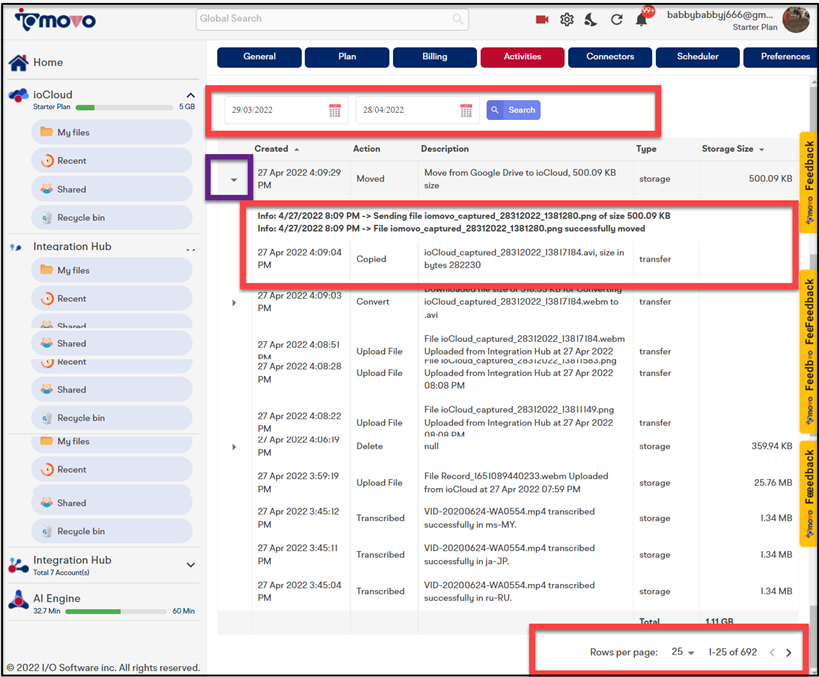
You can monitor daily activities and keep eyes on unusual
activities from Activity Log. It maintains history of the files. You can expand
the file activity to view the history of activities done in the same file.
To filter search record through calendar, perform the following actions:
- Click Settings button at
top right corner or Activity Log from Quick Links Submenu at Home screen, the Activities
page opens.
- Select date and year in
calendar to filter the records.
- Sort Created and Storage
size category, if required.
- Expand file activities by
clicking the expandable icon
besides the file.
- Select row per page
selection, if the list is long.
When the record list is long, you can select row per page record for clear visibility.
Read also, how to navigate back and forth of the page?
Related Articles
How to select row per page record?
When the record list is long, you can select row per page records for clear visibility. The row per page records is grouped in 5, 10, 25, 50, or 100 records at one page. You can select any group of records to display at each page, as per your needs. ...How to view notifications?
The Notification bell works as an activity audit log and displays notifications for the all the activities done for content management in ioMoVo. Whether you upload, download, copy, move, create, delete or perform any activity on ioMoVo interface, ...How to access support articles from ioMoVo app?
Support Link walk you through the myriad of knowledge base articles. These articles are your support or helping hand in your journey of ioMoVo. It's an extensive and well-organized articles list that are arranged in different categories for easy and ...What is an ioMoVo connectors?
ioMoVo R connector allows you to bring your own storages and connect to ioMoVo. You can connect your external storage accounts such as, Google Drive, Dropbox, SharePoint, Azure, AWS to ioMoVo and move back and forth across different storages. You can ...How to navigate back and forth of the pages?
When there is a long list of records that has surpassed a page limit, you have to go to next page to see the list. This Back-and-Forth button helps you to navigate from one page to another page and then back to the previous page. Back and Forth ...