How to copy a single folder in ioMoVo?
To copy a single folder, perform the following actions:
- Click My files menu in the left pane of ioMoVo dashboard, the files & folders list appears. Or, click ioMoVo sub menu at the right pane and click Go to My Files.
- Click the ellipses next to a folder,
the drop-down appears.
- Select Copy option, the Copy dialog box appears. OR
4. Select a check box next
to the folder, the Copy tab 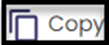 appears on top.
appears on top.
5. Select Copy tab, the Copy dialog box appears.
6. Select the target folder where
you want to copy the folder. OR
7. You can create a new
folder where you want to copy the folder.
8. You can select override the
existing files, if the previous files is no longer needed.
9. Click Copy, the folder is copied to the
target location.
 You can schedule the copying of file & folder on
daily, weekly, or monthly basis. It will be automatically copied at the target
location, on the scheduled time. The Copy tab at the top is invisible
until you click the check box, next to the file/folder.
You can schedule the copying of file & folder on
daily, weekly, or monthly basis. It will be automatically copied at the target
location, on the scheduled time. The Copy tab at the top is invisible
until you click the check box, next to the file/folder.Also read the article on how to copy a single file?
How to copy file/folder from Recent files?
Related Articles
How to copy a single file in ioMoVo?
To copy a single file, perform the following actions: Click My files menu in the left pane of ioMoVo dashboard, the files & folders list appears. Or, click ioMoVo sub menu at the right pane and click Go to My Files. Click the ellipses next to file, ...How to move a single folder in ioMoVo?
To move a single folder, perform the following actions: Click My files menu at the left pane of ioMoVo dashboard, the files & folders list appears. Or, click ioMoVo sub menu at the right pane and click Go to My Files. Click the ellipses next to ...How to delete single file or folder?
To delete a single file or folder, perform the following actions: Click My files menu at the left pane of ioMoVo dashboard, the files and folders list appear. Or, click ioMoVo sub menu at the right pane and click Go to My Files. Select ...How to upload a single file in ioMoVo?
You can Upload a file in three ways: Click ioMoVo section at the right pane of the Home screen and get Upload button. Click Upload button direct from the Home screen. Click Upload button at top of the page. To upload a single file, perform the ...How to copy file/folder from Recent files?
The Recent link displays the list of files/folders, which have accessed recently. You can perform all ellipse functions directly from the Recent File, if you have forgotten to do at My Files page. To copy recent list of files/folders, perform the ...