What is the use of Continue tab at scheduled moving/copying of files?
You can move and copy your
digital contents from native drive to multiple drives through automated
scheduling at regular intervals. Scheduling is an automated process to keep
reducing the manual efforts for doing redundant tasks. You can schedule moving
or copying of files/folders on daily, weekly, or monthly basis. It will be
automatically moved at the target location on the scheduled time.
Continue tab 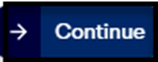 is used in to automate scheduling of moving files
and folders to target location on pre-set time. You just have to set the time
for moving of files & folders, it will be copied to the target location on
a scheduled time. It saved your time and effort in doing redundant tasks and
ensures timely back-up and syncing of files & folders.
is used in to automate scheduling of moving files
and folders to target location on pre-set time. You just have to set the time
for moving of files & folders, it will be copied to the target location on
a scheduled time. It saved your time and effort in doing redundant tasks and
ensures timely back-up and syncing of files & folders.
Continue tab appears
when you want to schedule the moving of file/folder on regular period else you
can simply move the file at target location.
To automate scheduling, you
have to click Schedule your Move check box. The continue tab expands the Move
dialog box for setting the frequency of time for scheduled move.
To schedule the moving of file/folder,
perform the following actions:
- Click My files menu
at the left pane, the files and folders list appear. Or, click
ioMoVo sub menu at the right pane and click Go to My Files.
- Select file by clicking the
check box next to it. The Move tab
appears at top. OR Click the ellipses next to a file/folder, the drop-down appears.
- Click Move tab
or Move option from the drop-down, the Move dialog box appears.
- Select target cloud storage
where you want to move file.
- Create a new folder or move
file in the existing folder.
- You can select override the
existing files check box, if the previous file in target location is no
longer needed.
- Select Schedule your Move
check box. The Continue tab appear at right bottom.
- Enter a name for the
scheduler job and set the frequency for moving of file on daily/weekly/monthly basis.
- Enter time in 24-hrs format.
- Click Schedule.
The automatic scheduler is activated for the moving of file at the target
location on scheduled time.
- You will get the scheduler
added notification.
Schedule your Copy
Schedule your Move

Overriding the existing files option will replace the previous files with the
existing files.

You can schedule the movement of file & folder on daily, weekly, or monthly basis. It will be automatically moved at the target location, on the scheduled time. The Move tab at the top is invisible until you click the check box, next to the file/folder.
Check the articles on: how to schedule moving of files and folders?
Related Articles
How to view the scheduled details of copying/moving of files?
Scheduler tab displays the scheduled activity of copying and moving of files to the local and connected drives. You can expand the scheduler name and see all the details regarding the scheduler such as, created date, status, file size, and logs. ...How to cancel scheduled moving of file/folder?
You can move and copy your digital assets from native drive to multiple drives through automated scheduling at regular intervals. Scheduling is an automated process to keep reducing the manual efforts for doing redundant tasks. You can schedule ...How to schedule moving file/folder on weekly basis?
You can move and copy your digital assets from native drive to multiple drives through automated scheduling at regular intervals. Scheduling is an automated process to keep reducing the manual efforts for doing redundant tasks. You can schedule ...How to schedule moving of file/folder on daily basis?
You can move and copy your digital assets from native drive to multiple drives through automated scheduling at regular intervals. Scheduling is an automated process to keep reducing the manual efforts for doing redundant tasks. You can schedule ...How to schedule moving of file/folder on monthly basis?
You can move and copy your digital assets from native drive to multiple drives through automated scheduling at regular intervals. Scheduling is an automated process to keep reducing the manual efforts for doing redundant tasks. You can schedule ...