How to move file to target folder or target drive?
To move a file to target folder, perform the following actions:
- Click My files menu
in the left pane of ioMoVo dashboard. The files & folders list appears. Or,
click ioMoVo sub menu at the right pane and click Go to My Files.
- Click the ellipses next to file,
the drop-down appears.
- Select Move option, the
Move dialog box appears.
OR
4. Click a check box next to the file, the Move tab 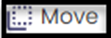 appears on top.
appears on top.
5. Click Move tab, the Move
dialog box appears.
6. Select target location where you want to move the file. OR
7. You can create a new folder where you want to move the file.
8. You can select override the
existing files, if the previous content is no longer needed.

Overriding the existing files option will replace the
previous files with the existing files.
9. Select Move. The file is
moved to the target location.

You
can schedule the movement of file & folder on daily, weekly, or monthly
basis. It will be automatically moved at the target location, on the scheduled
time. The Move tab at the top is invisible until you
click the check box, next to the file/folder.
Read article on how to schedule moving of files and folders?
How to move file/folder to target drive from Recent files?
Related Articles
How to move file/folder from Recent files?
The Recent link displays the list of files/folders, which have accessed recently. You can perform all ellipse functions directly from the Recent File, if you have forgotten to do at My Files page. To move recent list of files/folders, perform the ...How to schedule moving of file/folder from Recent files?
The Recent link displays the list of files/folders, which have accessed recently. You can perform all ellipse functions directly from the Recent File, if you have forgotten to do at My Files page. You can move your files/folders from native drive to ...How to move multiple files/folders to target location, at once?
To move multiple files/folders at once, perform the following actions: 1. Click My files menu at the left pane of ioMoVo dashboard, the files and folders list appear. Or, click ioMoVo sub menu at the right pane and click Go to My Files. 2. Select ...How to move a single folder in ioMoVo?
To move a single folder, perform the following actions: Click My files menu at the left pane of ioMoVo dashboard, the files & folders list appears. Or, click ioMoVo sub menu at the right pane and click Go to My Files. Click the ellipses next to ...How to schedule copying of file/folder from Recent files?
The Recent link displays the list of files/folders, which have accessed recently. You can perform all ellipse functions directly from the Recent File, if you have forgotten to do at My Files page. You can copy your files/folders from native drive to ...