How to share a folder across people or organizations?
To share a folder, perform the following actions:
- Click My files menu
at the left pane of ioMoVo dashboard, the files & folders list appears. Or,
click ioMoVo submenu at the right pane and click Go to My Files.
- Click ellipses next to the folder, the drop-down appears.
- Select Share option from the drop-down, the Share with People dialog box appears. OR
Select a check box next
to the folder, the Share tab 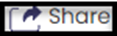 appears on top.
appears on top.
4. Click Share tab, the Share
with People dialog box appears.
5. Enter email ids of the persons
with whom you want to share the folder.
6. Click Share. The folder is shared with
the recipients of an email.
Related Articles
How to share file & folder private in ioMoVo?
Private sharing of documents is available for the concerned users. To share file & folder private, perform the following actions. Click My files menu in the left pane of ioMoVo dashboard, the files & folders list appears. Or, click ioMoVo sub menu at ...How to share file & folder as public in ioMoVo?
Public sharing of documents is available for all authorized users to view. To share file & folder public, perform the following actions: Click My files menu in the left pane of ioMoVo dashboard, the files & folders list appears. Or, click ioMoVo sub ...How to share a file from Recent files?
The Recent link displays the list of files which have been accessed recently. You can perform all ellipse functions directly from Recent File, if you have forgotten to do that at My Files page. To share files/folders from the Recent list, perform the ...How to search your content globally across all connected drives?
Reasonable search results in an expected time frame enhance creative workflows and supply chain process in an organization. You can categorize your digital content on name, brand, messages, scenes, emotions, category, file format, topic, and many ...How to view the list of shared files in ioMoVo?
To view the list of shared files/folders, perform the following actions: Click Shared menu at the left pane, the files and folders list appear. Or, click ioMoVo sub menu at the right pane and click Files Shared with me link. The Shared with Me ...