How to reload the page?
Reload icon
 allows reloading of the current page. Reloading works like refreshing of the page.
allows reloading of the current page. Reloading works like refreshing of the page.
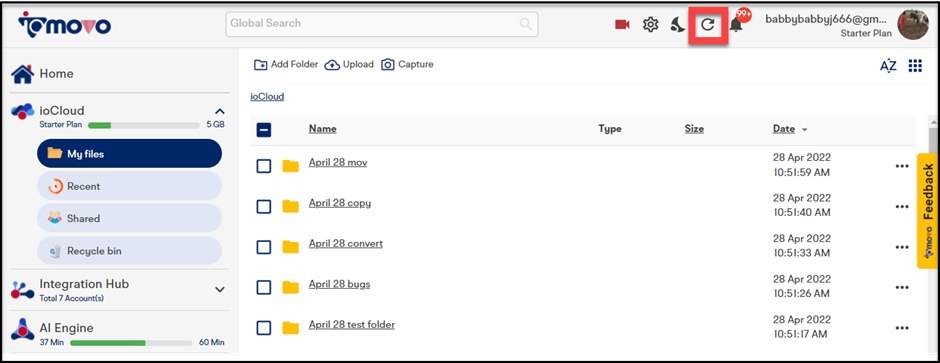
To
reload page, perform the following action:
- Click
Reload icon
at top right corner of the page. The page will be reloaded.
Related Articles
How to select row per page record?
When the record list is long, you can select row per page records for clear visibility. The row per page records is grouped in 5, 10, 25, 50, or 100 records at one page. You can select any group of records to display at each page, as per your needs. ...How to view notifications?
The Notification bell works as an activity audit log and displays notifications for the all the activities done for content management in ioMoVo. Whether you upload, download, copy, move, create, delete or perform any activity on ioMoVo interface, ...How to navigate back and forth of the pages?
When there is a long list of records that has surpassed a page limit, you have to go to next page to see the list. This Back-and-Forth button helps you to navigate from one page to another page and then back to the previous page. Back and Forth ...How to filter search record through calendar in Activity Log?
You can filter your records in search result according to calendar dates and years. Suppose you want to see three months current year Activity Log report starting from March. Select starting date and month in March for the current year and ending ...How to access support articles from ioMoVo app?
Support Link walk you through the myriad of knowledge base articles. These articles are your support or helping hand in your journey of ioMoVo. It's an extensive and well-organized articles list that are arranged in different categories for easy and ...