What is an ioMoVo connectors?
ioMoVo R connector allows you to bring your own storages and connect to ioMoVo. You can connect
your external storage accounts such as, Google Drive, Dropbox, SharePoint,
Azure, AWS to ioMoVo and move back and forth across different storages. You can
automate scheduling of copy, move, and sync files to all of your connected
drives. It provides a cross platform capability with single integration hub of ioMoVo R connector. Click Add connection 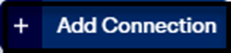 button to add new external drive to
ioMoVo R. It enables you to store, share, search, and publish your digital content to multiple cloud storages from a single account-ioMoVo.
button to add new external drive to
ioMoVo R. It enables you to store, share, search, and publish your digital content to multiple cloud storages from a single account-ioMoVo.
Connectors page displays
the list of active ioMoVo R connections. You can manage your connected
cloud-storage through ioMoVo R with your login credentials that you use
to access your external drives. You can
move files between all the integrated storages or migrate from one storage to
other storage. You can connect to any of your cloud storages and manage all of them from a single location.
To view all active
connection, perform the following actions:
- Click ioMoVo R menu at the left pane
of the dashboard, the connectors list is expanded below Or click ioMoVo R
submenu at the right pane, the connectors list is expanded below. You can view the connectors lists from
Setting page too.
- Click Setting button
at top right corner. The setting page opens.
- Click Connectors tab, the
connected accounts are displayed.
Read an article on Sharable accounts for connecting multiple drives.
Related Articles
How to access support articles from ioMoVo app?
Support Link walk you through the myriad of knowledge base articles. These articles are your support or helping hand in your journey of ioMoVo. It's an extensive and well-organized articles list that are arranged in different categories for easy and ...How to toggle between list and grid views?
You can toggle the list of files between Grid view and List view as per your convenience. There is no change in the features; only arrangement of files is changed in a display section. The view option is available at the top right corner of the My ...How to view notifications?
The Notification bell works as an activity audit log and displays notifications for the all the activities done for content management in ioMoVo. Whether you upload, download, copy, move, create, delete or perform any activity on ioMoVo interface, ...How to sort the list of files?
The list of files and folders can be sorted based on various criteria available in sorting feature. The sorting option is available at top right corner of My files page. By default, the files list is displayed in descending order of date & time. ...How to permanently delete file/folder before 30-days?
Any file and folder reside in Recycle bin for more than 30-days expiry periods, will be automatically deleted. However, if you want to permanent delete the file and folder earlier than 30-days expiry limit, you can manually do it from Recycle bin. ...